Facebook Old Groups Migration to New Groups – What You Need To Know
 Many businesses have been confused as to whether a Facebook Group or a Facebook Page is the best solution when it comes to marketing on the largest online social network.
Many businesses have been confused as to whether a Facebook Group or a Facebook Page is the best solution when it comes to marketing on the largest online social network.
I’ve always recommended Pages because they’re the only feature on Facebook to get indexed on Google. (Whether someone has an account on Facebook or not, whether a user is logged on or not, they can search and find Facebook Pages on Google). Plus, the content you share on your Page goes out into the News Feed of your fans (depending on the “EdgeRank” score), and you can easily customize your Page with apps.
With Old Groups, the content didn’t go into the News Feed of members and you couldn’t add custom apps. One primary advantage of Old Groups was that Admins could send a message to all members in groups with up to 5,000 members, and the email would go right into members’ main inbox (that is, before New Messages came along!). As soon as your group went over 5,000, it could keep growing but the feature to email all members disappeared. In addition, the option to have an Open, Closed or Secret group has its advantages.
Introducing New Groups
Then, in October last year, Facebook unveiled their vastly different “New Groups” because it seemed Old Groups had run their course and much confusion continued around whether to use a Page or a Group. The biggest change with the New Groups was that members could be added without their permission, which caused a lot of pushback in the blogosphere.
Facebook argued that you could only ever be added to a group by someone who was your Facebook friend – presumably, our friends on Facebook wouldn’t add us to groups we didn’t want to be in. And, if you don’t want to be in a New Group? Just click the Remove button.
 As Mark Zuckerberg stated in his own blog post about New Groups, this new product was designed for small groups of friends:
As Mark Zuckerberg stated in his own blog post about New Groups, this new product was designed for small groups of friends:
The biggest problem in social networking is helping you easily interact with your friends and share information in lots of different contexts.
For example, you might want to share photos from a family vacation with just your family, send a video from a party to just the people who were there, invite coworkers to an office event, play a game with a few friends, or use a running website with your friends who like jogging.
We’ve long heard that people would find Facebook more useful if it were easier to connect with smaller groups of their friends instead of always sharing with everyone they know. For some it’s their immediate family and for others it’s their fantasy football league, but the common concern is always some variant of, “I’d share this thing, but I don’t want to bother 250 people. Or my grandmother. Or my boss.”
Remember, the average number of friends Facebook users have is a mere 130. (Keep in mind the Dunbar 150). Those of us who choose to push up close to the 5,000 limit are an anomaly. So, Facebook’s New Groups were designed to communicate with small groups… but that’s not to say many marketers are using the New Groups for business purposes: focus groups, masterminds, networking, etc.
The advantage (or disadvantage, depending on how you look at it!) of these New Groups is the email notifications – much like a Google Group, Yahoo Group or LinkedIn Group. Any time a member makes a post, it goes out to all members as an email notification… unless and until they turn off these emails. (See question #8 below for how to edit these settings).
All owners of the old style Groups were basically left in the lurch; they couldn’t upgrade and couldn’t take advantage of the features of New Groups without starting all over.
Old Groups migrating to New Groups
Now, more change is happening with Groups and, again, there is some confusion and pushback. Basically, Facebook is now on a mission to eradicate all Old Groups and focus solely on New Groups for connecting in smaller groups of people you know (or want to get to know!) and Pages for business.
1. What is the difference between “archiving” and “upgrading” my Old Group?
If you are the owner (or a member) of an Old Group, you will see at the top one of two messages now: either the group is scheduled to be archived or you have the option of upgrading.
UPGRADE
If your Old Group has sufficient recent activity then you’ll be offered the choice to upgrade. Upgrading means that your Old Group basically morphs into the New Group format and pretty much everything remains intact, including content and members. Members will receive an email notification of the upgrade and begin to receive email notifications of group activity by their friends, unless they edit or turn this setting off.
In the Help Center on the Old to New Group upgrade, Facebook reminds us:
Keep in mind that the new groups format was designed to help you share with the small groups of people in your life. If you’ve been using your old group to promote your business, we recommend you create a page instead.
So far, one Old Group I’m a member of has been upgraded and it has over 700 members. Hm, not exactly what I’d call small!
ARCHIVE
If your Old Group has been inactive for a while, your only option is to allow Facebook to automatically archive your group. What this means is your Old Group will also morph into the New Group format and all your content will be migrated over. However, NO members will be migrated! You’ll basically have an empty, dormant group. Pretty useless, if you ask me.
But then, Facebook figured you weren’t really using the Group anyway and the migration is simply a way for you to retain your past content. You can add members back into an archived group, though, and get it going again. Keep in mind you can only add your Facebook friends as members of any groups.
2. Do I have a choice as to upgrading vs. archiving my Old Group?
No, unfortunately not. You’re at the mercy of Facebook’s algorithms. If you see the message that your group will be archived soon, you won’t be given the option to upgrade. Only those groups with “enough recent activity to make it a good candidate for a new group” will see the message at the top of their Old Group that they can upgrade.
*NEWSFLASH: This comment just in from my fan page:
Sue Soucy Excellent post as always, Mari! I have a little trick that I tried (and it worked)… One of my old groups that I was planning to revive soon had the message up top that didn’t include the ability to upgrade. So, I started to make a little activity on the page. I left a post… went back to it a day later and clicked “like” and then a couple days later, the option to upgrade showed up!
*Update to this post added 11:00pm PST May 10, 2011.
3. How do I delete my Old Group?
If you’re the original Admin that created the group, the only way to fully delete an Old Group is to remove all members, then remove yourself and the group will vanish. Facebook automatically removes groups with no members. Obviously, if you have a large number of members, this isn’t very practical. However, refer to question #1 and 2 above – most likely you’ll either want to keep an active upgraded New Group or just let a dormant archived New Group sit there.
4. Can I message everyone in my New Group?
With the email notification feature, by default, all members receive an email any time any member who is a friend of theirs posts/comments on the group wall. In essence, New Groups are truly a group experience as opposed to one owner communicating with all members. Remember that group members can turn off email notifications, of course; however, they would still see activity in their groups directly on Facebook.
5. Will I suddenly start to get a bunch of spam email from upgraded groups?
The default email notification setting is to receive emails when a friend posts. So, unless you have a ton of friends who are very active in a group, your email should be manageable. However, you can change email notification settings in any of your groups – just click the Edit Settings button at the top right (and see question #8 below).
6. How do I see a list of all the Groups I’ve joined?
On your home page, look down the left side – if you’re a member of any New Groups and have chosen to show them in your navigation, you’ll see a list there plus a “See All” link at the bottom (you may need to click “More” first depending on how many New Groups you’re in). Or, if you have Groups in your list of apps further down, just click that link to see all your groups.
7. How do I leave a Group?
To leave either an Old Group or New Group, go to your list of Groups (see #6 above) and just hover over any group name, then click the “x.” Or, you can navigate to the group first and click the Leave Group link (bottom left on Old Groups, upper right on New Groups). I’m going through all 150+ groups that I joined over the years and am choosing to leave most of them. I’ve checked many of them and it seems very few will be upgraded anyway; most have the archive notice due to inactivity.
8. How do I change my email notification settings for New Groups?
Go to the group you wish to edit and look for the “Edit Settings” button at the top right of the group page. See screenshot below:
In the popup window, the first menu for notifications has four choices – you can receive an email when 1) A member posts or comments (maximum notifications), 2) A member posts (not comments), 3) A friend posts (my recommendation for groups with lots of active members), or 4) Only posts I am subscribed to (ideal for best control but you may miss some new posts).
You then check or uncheck the email box. You can choose to show the group in your home page navigation always, sometimes, or never; and opt to receive group chat messages or not.
In addition, be sure to go to your main email notifications settings here and scroll to the third section down for Groups where you can select the various default settings you’d like for all Groups:
I trust this was helpful whether you are an Old/New Group member or owner. I plan to write another blog post that goes into great detail about all the New Group settings, uses for these groups, and group etiquette.
Meantime, please let me know in the comments below if you have any questions about the topic of Old to New Group migration. Do you have an Old Group that is being archived? Or upgraded? If so, how are members responding to the upgrade? Will you be going through all the groups you joined some time ago and leaving most of them?
Related posts:

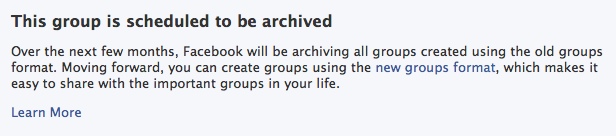
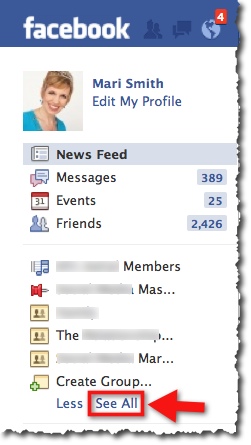
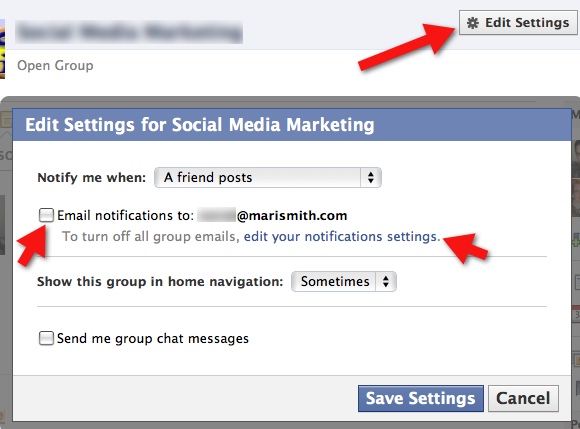
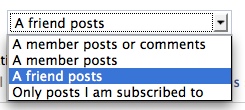
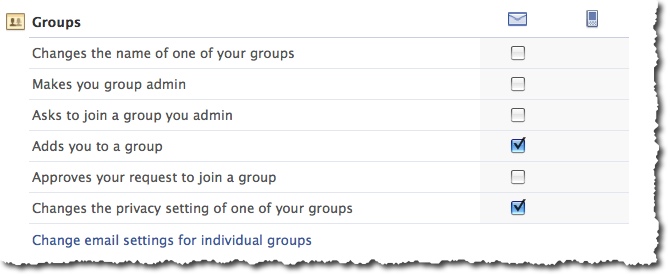
I’m an admin of a Facebook group. I prefer the old group settings, aesthetically and functionality wise. It was also easier to navigate the page as a separate page than where it is now.
However, the new group settings help the admin control the people who become members as they would have to be added by you or other members. For a group that is in business, it helps that your members share the same interest as you have.
I need someone’s help please. It seems that our NGO’s Group has been archived with no option of updating. How do I find out who used to be a member? I understand that I have to re-add the members, although this will be difficult to do, since no button actually giving me the option of adding new members appears. However, in order to add new members or get them to join a new group, I need to know, who was a member of the old group. Where can I find this info? Thank you!
Same here, they screwed our group without notice…
Same here, I had 700 members and I have lost loads of information and members, 3 years of very hard work. just gone over night. I hate face book and my new group is now crap. german shepherd pet/working. it was one of the best groups for gsd.
Mari, do you or any of your followers have experience with creating a group for a business page they administer? I am the admin of a business page and they’d like a separate private group. Possible?
I administer a small group on fb and previously people could find us in google and or just view the group. I’m speaking specifically about non-facebook users. With the new group migration this function is gone. Are there settings I can change? The group is public.
hiya, I’ve taken over a group & just upgraded it. I have added some members but am not able to add anyone who i’ve ‘friended’ recently. can’t seem to find any answers to this anywhere -appreciate the help!
Many people are having trouble because they can’t upgrade their facebook group – the upgrade button is not there. We had the same problem and have posted our fix:
http://www.seotraininguk.org.uk/cant-upgrade-my-facebook-group/
Mari – is there still Group Chat in the new Groups format? if so where can I find it?
Great post! Can you post your group members walls in the new groups?
I hate the way posts are all over the place in groups Mari .I thought Facebook learned their lesson when they did this with pages .Now post just appearing rather than in order is crazy again………….
Similar situation also happened in my group – inorder displayed posts (by date it
sent). Sometimes improper directed pointer to the comments or
pictures. How about it ? FB algorithm errors or by design ? Pls advise.
What a useful post! Thanks a lot!! This has clarified my doubts and given me great tips on how to proceed!
Thanks!!!