Facebook @ Tagging Etiquette – A Guide For Personal And Business Use
 Tagging your Facebook friends in photos is one of the most ingenious and popular features on the site. Tagging friends in Notes is another use of tags, though used less often than photos. In September 2009, Facebook broadened this tagging feature by allowing users to tag friends, pages, groups, events and apps in status updates and posts. This type of tagging is referred to as an “@ tag.”
Tagging your Facebook friends in photos is one of the most ingenious and popular features on the site. Tagging friends in Notes is another use of tags, though used less often than photos. In September 2009, Facebook broadened this tagging feature by allowing users to tag friends, pages, groups, events and apps in status updates and posts. This type of tagging is referred to as an “@ tag.”
Facebook intended for these tags to allow users to expand and enrich the way they share on Facebook:
We hope that tagging your status updates and others posts from the Publisher will enable you to share in a more meaningful and engaging way, and connect with even more people.
@ tagging has two primary components: 1) your original post has hyperlinks to the profiles/pages that you tagged as shown in the screenshot below, and 2) your post in its entirety also automatically posts onto the wall of whichever friend/page that you tagged. This latter feature has significant etiquette ramifications which I’ll discuss further in this blog post.
Also, when you @ tag friends, they receive a notification of the tag and will receive further notifications anytime someone comments on that post. (Actual email notifications can be turned off under notifications. Go to Account > Account Settings > Notifications.)
How to make an @ tag:
To make a tag, in the status update field (publisher), type the “@” symbol then begin typing the name of the person/page etc. that you wish to tag. You’ll see a selection of choices in a dropdown menu (see image below) – click on the person/page that you want to tag. The person/page instantly pops into your post, highlighted in gray. Once you publish the post, the name of the person/page turns into a hyperlink.
(In the screenshot above, three of the choices in the dropdown menu are fan pages and the other two are friends of mine. I like to blur out last names/photos to protect privacy, just in case their privacy settings are such that only friends know they’re on Facebook).
What you can @ tag:
- Friends
- Fan Pages (that you’ve liked)
- Community Pages (that you’ve liked)
- Place Pages (that you’ve liked)
- App Pages (that you’ve liked)
- Events for which you’ve RSVP’d
- Old style Groups you’ve created/joined – open, closed, secret*
- New style Groups you’ve created/joined – open, closed, secret*
*In the case of @ tagging secret Facebook Groups, only members of the Group will see the tag as hyperlinked. All other Facebook users see the post with the name of the Group, but it’s not clickable. [I’m not entirely sure why you’d want to @ tag a secret Group, but I tested this out and confirmed with my friends that the Group name isn’t hyperlinked for non-members.]
I’m focusing only on friends and fan page @ tags in this blog post. I’ll cover Facebook photo and video tagging in a future post as it’s an equally complex topic!
Where you can @ tag:
You can have up to six @ tags in a status update — or when posting a photo, link or video — anywhere the publisher appears on Facebook. The publisher is the box where you write a status update or select a photo/link/video). For example, you can make a post on your own wall, friends’ walls, event walls, group walls, and the wall of any fan page, app page or place page you’ve liked.
Why use @ tags?
There are many great uses for @ tags. For example, one of the best uses of an @ tag is when you find a piece of content that you’d like to share with your friends/fans – you can copy and paste that content to your own wall and add an @ tag for the originator by way of attribution. This is essentially the Facebook equivalent of a “retweet” on Twitter.
Facebook does have the “Share” option below all posts that have a link, photo or video (but not a straight status update). When you use the Share button, it does have a link back to the originator. But the person/page wouldn’t necessarily know you shared their content; letting the originator know you shared their content is part of the relationship-building process.
My own intent with @ tags is almost always to give kudos, credit, attribution or promotion to others. The example below shows three fan page @ tags for friends of mine. I’m sharing a link to a book website; it’s not an affiliate link. My only agenda is to share terrific resources with my fans. Of course, sharing affiliate links is perfectly okay too. 🙂
Can you prevent being @ tagged?
You cannot prevent your profile or page from being tagged. You can remove profile tags, however, which I highly recommend you do any time you feel you have been inappropriately tagged. When your personal profile is @ tagged in a post, there is a little “Remove tag” link below the post. If you remove your tag, your name remains intact, it just won’t be clickable.
The screenshot below is actually a great example of a positive @ tag message with a nice thank you (the tag is my personal profile; there is no “Remove Tag” option on fan page @ tags):
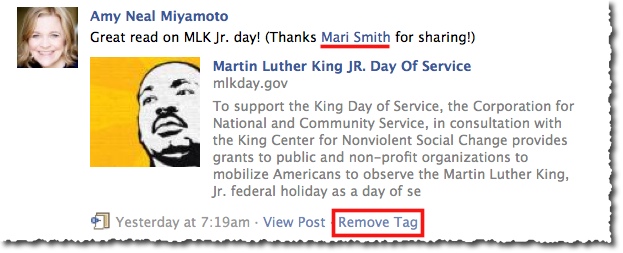
@ tagging etiquette
I believe it’s very important – from a strategic relationship-building standpoint – to always give careful consideration as to a) how your post will come across on someone else’s profile or page wall, and b) whether the post might get a lot of activity, thus creating a logjam of notifications for the friend(s) you tagged. (Note that fan pages do not receive notifications). Here are my general guidelines on do’s and dont’s:
Do use @ tagging:
- To acknowledge and give credit.
- To provide attribution for content you share.
- To show appreciation.
- To help promote other fan pages.
- To cross-reference other fan pages, assuming there is no conflict of interests.
- To @ tag your own page strategically (e.g. by way of a signature when making wall posts).
Do not use @ tagging:
- As a way to “poach” fans from other pages that offer the same/similar service as you do to the same/similar target audience.
- As a way to post your own affiliate link on the wall of the affiliate program owner’s fan page.
- As a way to get someone’s attention for self-serving reasons.
- As a way to “imply endorsement” by that person/page.
When your post shows up on the tagged person/page’s wall, the only option is to “View Post.” Nobody can like or comment on the post. They have to come back to your original post – whether you made it on your personal profile or fan page.
With your personal profile, depending on your privacy settings, nobody can comment/like unless they’re friends with you.
Equally, when you @ tag from your fan page, users are “forced” to come visit your fan page if they wish to comment/like the post, but first they have to join (like) your page. Of course, used effectively in a win:win way, this can be a very good thing and it’s how most people use @ tags: as a way to create visibility for yourself on other fan page walls.
I will say one of my own frustrations is not being able to comment on a tagged post when the person/page is asking me a question. I would love to see Facebook change this so at least the page being tagged could provide a response. Often, I like to just say thanks! If someone asks me a question by way of an @ tag from their fan page, I will carefully consider whether to join their page to answer the question or not. A workaround is to copy and paste the question with your answer into a Note or as your own status update.
There really is a fine art to the practice of tagging other pages from your page. As a great starting point, always ask yourself, “What is my deepest intent?” If you’re truly adding value and helping lift up the other person’s business and fan page, people will feel that positive intent.
@ tag then remove from their wall
Often, I like to use an @ tag as a way to provide a link to a page of a business I support. But I don’t necessarily need/want to have my post show up on their wall. A way around this is to go ahead and publish the post with the @ tag, then go and remove the post from the other person/page’s wall.
In the screenshot below, I wanted to let my friends know about my friend, Gary Ryan Blair’s extraordinary program, the 100 Day Challenge. I promoted the program using my own affiliate link; but I also wanted people to know that Gary has a Facebook fan page for the program too. Immediately after I made this post, I went to the 100 Day Challenge page and deleted my own post. This may not be necessary if a page has their wall set to be posts by page only (fan posts show under a separate filter).
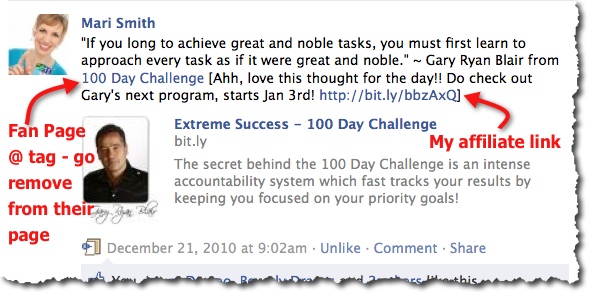
Include An @ Tag, Then Remove From Their Wall
Examples of @ tags working
I polled my Facebook community for their input on this complex topic of @ tags – see the informative thread here. Following are a couple of good examples of how businesses are using @ tags successfully. World Wrestling Entertainment Inc. (WWE) has a Facebook Fan page with close to four million fans! As Corey explains below, the WWE use @ tagging regularly for cross-referencing:
And, in this example, Courtney explains how strategic use of @ tags on one of her pages caused a spike of 100 new Likes vs. their average of 20 a week:
What not to do
In this example, Alana talks about a strategy many Facebook users adopt where they just run amok with @ tags and don’t stop to think how they are impacting their relationships:
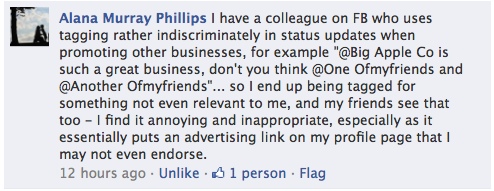
Facebook Tagging Etiquette – What Not To Do
I find this practice Alana’s talking about rather inappropriate too. I dislike being tagged when someone has a question for me and in order to answer that question, I have to go to their wall.
How have you found success with @ tags? Do you use them much at all – for personal? Or for business? When do you think it’s inappropriate to use @ tags? What is your pet peeve with @ taggers? 😉 Did I miss anything important here? Please share freely in the comments below, and remember I’ll publish a whole separate post on the fine art of photo and video tagging on Facebook!

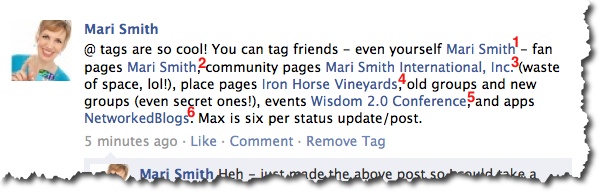
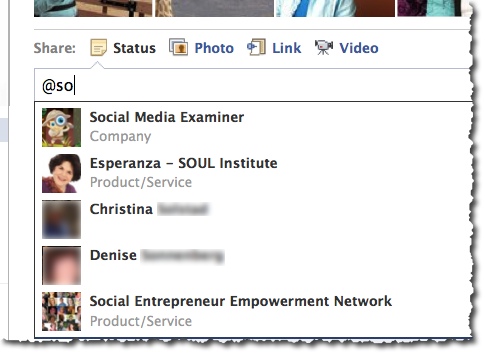
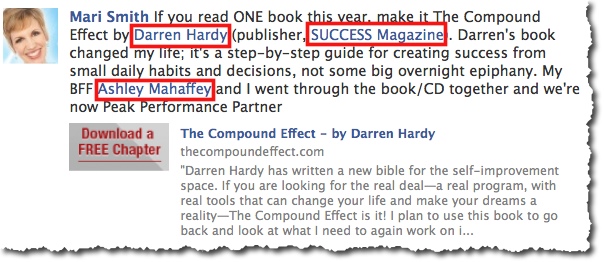


HERE IS A POWERFUL AND STRONG HERBALIST, SPIRITUAL HEALER AND SPELL CASTER IN IJEBU
EGBOKOGO AGBATETE: IS AMONG FEW OF THE GREATEST HERBALIST, SPIRITUAL HEALER AND SPELL CASTING. you can get your ex
back only if you Call +2347066286543. When a tortoise embarks on a journey he doesn’t ask for directions, because
he does not want his enemies to know where he’s going. It’s the tortoise’s shell, ugly and hard that protects its
life long journey on earth.
What about tagging in the comments section below a post. You don’t seem to write about this part of tagging. Doesn’t that notify them? Not sure if it goes on their wall though…..
Facebook Mention Tagging Blocker is an extension for google chrome will block mention and tags from all users or specific users…
It’s available now in chrome store: http://goo.gl/LNpIVq
GET YOUR EX BACK IN THE NAME OF PROPHET AKHIDE EMAIL HIM ON PROPHETAKHIDESOLUTIONTEMPLE@GMAIL.COM
Hello everybody this is a great day for me, there was a problem between me and my boyfriend that make him to friend another girl and i love him so much and there was nothing that i can do to get him back so my sister told me about a great spellcaster named PROPHETAKHIDESOLUTIONTEMPLE@GMAIL.COMwho helped me to get back my ex boyfriend and he can allso get back ex husbands and ex jobs you can also contact him on PROPHETAKHIDESOLUTIONTEMPLE@GMAIL.COM if you are having any problem with your boyfriend, husbands simple contact him and all your problem will be solved. PROPHETAKHIDESOLUTIONTEMPLE@GMAIL.COM
Thanks to prophet AKHIDE for his curing of my breast cancer and herpes which my dr told me that I will stay more than 3 months again, my heart was in pains and tears when my dr told me that I will die very soon, a friend of my in my working place told me about PROPHET AKHIDE, and I emailed him and told me that I only have to buy the items needed to cast the curing spell on me and it will cost me the sum of $500 dollars only which I instructed my first son to send the money to him and when he received the money he called me that I should give him 2hrs for the consultations and which I did, in three hours time he called me and told me that I have been cured already that I should go to hospital for check-up which I did and I found that I was negative….emailed the prophet today for more help also on PROPHETAKHIDESOLUTIONTEMPLE@GMAIL.COM