How To Use The New Facebook Photo Viewer As A Marketing Tool
The recent Facebook Page upgrades unveiled some of the most complex features we’ve seen on the platform yet. Navigating Facebook as your Page OR Profile; posting and commenting on other Pages as your Page; notifications of Page activity; News Feed just for Pages you’ve liked; weighted system for displaying the most popular posts on your Page wall; and, replacement of FBML with iFrames.
I will be publishing a series of posts diving deeper into specific Facebook features, along with an in-depth review of all the changes and their impact on marketers. This post covers two features I’m very excited about, as they have a distinct marketing advantage: the five-photo strip at the top of Pages (similar to Profiles) and the new Photo Viewer lightbox.
First, I strongly recommend that if you have not yet upgraded your Page, you need to dive in and do so right now! 🙂 All Pages will automatically be upgraded next month anyway. Go here to view all your Pages, check out the new layout with the Preview button first, then Upgrade.
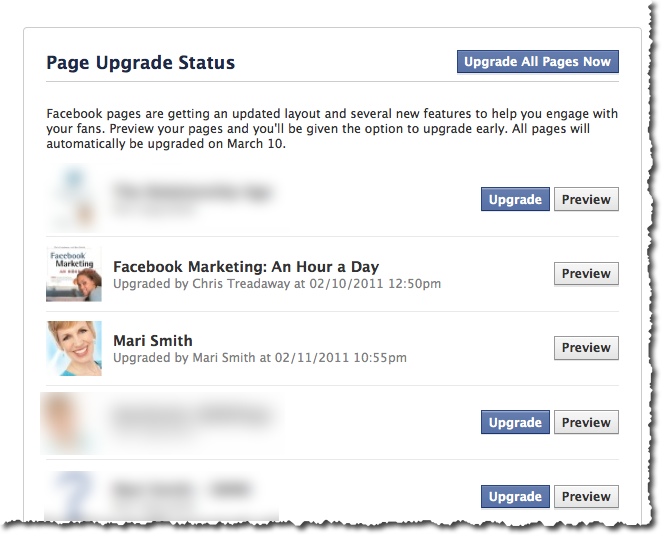
New five-photo strip at the top of Pages
This new feature is identical to the new Profile design. Your five most recently uploaded Page photos are displayed at the top and will change any time you load new photos. Photos loaded by your fans and other Pages will not appear in this display. To remove a photo from the display, mouseover and click the “x”. Hidden photos will still be accessible.
What’s really cool is, just like your personal profile, you can get creative and use this valuable real estate for branding, special offers, tips, etc.
However, the photos do not stay in the same order (unlike Profiles). With each visit/refresh, the photos randomize. In the example above, Tim Ware at HyperArts Web Design mentions in the main Page image that they know the order is random. I refreshed Tim’s Page umpteen times and still couldn’t get the images to spell HyperArts. lol!
So, creating a sequential five-photo banner won’t quite work. (I’m not entirely sure why Facebook included the randomize feature. Perhaps so we can’t quite fully add a custom banner. Hm.)
Continue reading for my magical marketing tip, though!
New Photo Viewer Lightbox
We saw a sneak peek of this lovely feature back in December. Each photo throughout the entire Facebook platform can now easily be viewed in a popup lightbox so you can see enlarged pictures, scroll back and forth, like/comment and never lose your place on Facebook. This is an extremely handy feature when viewing photos in the News Feed, on anyone’s Profile or Page, etc.
Magical marketing tip: put CTAs on your images to make them ads!
Now, here’s the magical marketing tip: create a series of photos with special offers and calls to action (CTAs) right on the images and you basically have your own five free Facebook ads!! 🙂 “Click here for details,” is an obvious CTA. Then, include a short narrative with a hyperlink to that offer in the photo description. When your fans click the image, up it pops in the nifty new lightbox where they then see the description and link.
Any images of links (URLs) will, of course, not actually click through to the web page. BUT, when anyone clicks on the five images at the top of your Page (or anytime you share an image on your wall, load to an album, etc), they see the image pop up in the lightbox where you then have your compelling offer.
The ideal dimensions to make sure the thumbnail size shows properly is: 970px by 680px. Facebook then makes the entire image the thumbnail size, which is 97px by 68px. In the Fan Page Factory screenshot above, my buddy Nathan doesn’t have CTAs on each image, but he does have a compelling offer under each photo. Props to Nathan for the tip on the dimensions-to-thumbnail ratio! Quote:
If the ratio is not (1.426=97/68) Facebook will NOT render the entire photo as the thumbnail and will rather recenter the thumbnail and only show “out” until the ratio is met.
I recommend that you create at least five images like this, each with special offers and clear, “CLICK HERE” type of CTAs. Periodically change the images and offers. Each time you post a photo (photos tend to get the highest EdgeRank in the News Feed), your post goes out into the feed of fans and other pages that have liked you.
You might also check out the photo template made by ShortStack Labs.
550 new subscribers in less than 24 hours!
I tried the image-with-CTA experiment last Friday and uploaded a real simple 97px by 68px image (size of the thumbnail – I didn’t know at the time to make it 10x!). Within 24 hours, I had over 550 new opt-ins for my 15 Social Media Power Tips! I saw many fans shared the same photo on their page/profiles. Which, of course, creates a viral effect for the offer!
Though the image looks teeny in the Photo Viewer, it’s the proper size for the photo strip at the top of my Page. But, clearly, size didn’t matter!
Initially, I put the CTA in the narrative first followed by an explanation of my experiment. But, I edited the narrative so my usual, bubbly style showed first. I didn’t want it to suddenly come across as pushy/salesy in the News Feed of my fans. It’s important to remember whatever narrative you add to the photo will be what shows up in the News Feed of your fans.
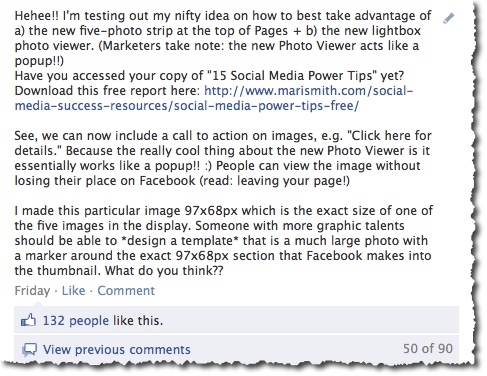
Here’s the next offer I’m sharing via Facebook Photos:
Would you like to spend 2.5 days with me – either LIVE in person in sunny San Diego, or VIRTUALLY via streaming video access – and begin to master Facebook marketing? April 1-2, optional Beginners Bootamp on March 31. Check out my fab new page for this event, just unveiled today! http://weekendwithmari.com. If you’d like to attend live, save $500 on the 1 or 2 ticket price! Just enter ‘500discount’ on the check out page.
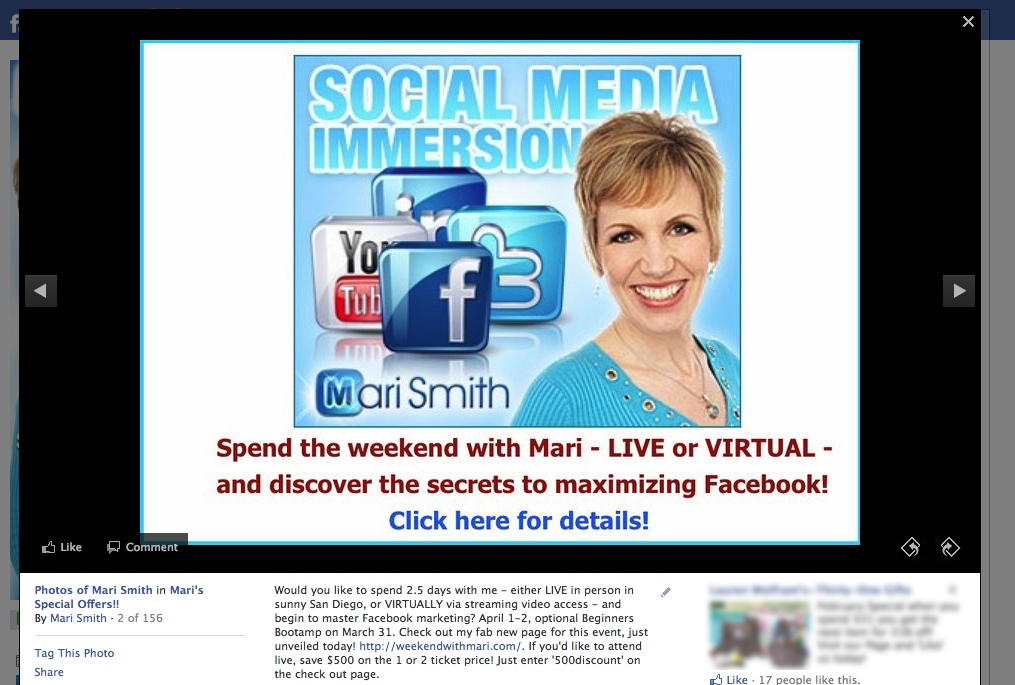
Social Media Mastery Immersion – Join Mari Smith!
So, what do you think? Will you use your five-photo strip strategically for images with offers and calls-to-action? I’d love to see some creative examples – feel free to share in the comments below and include a link back to your Facebook Page!

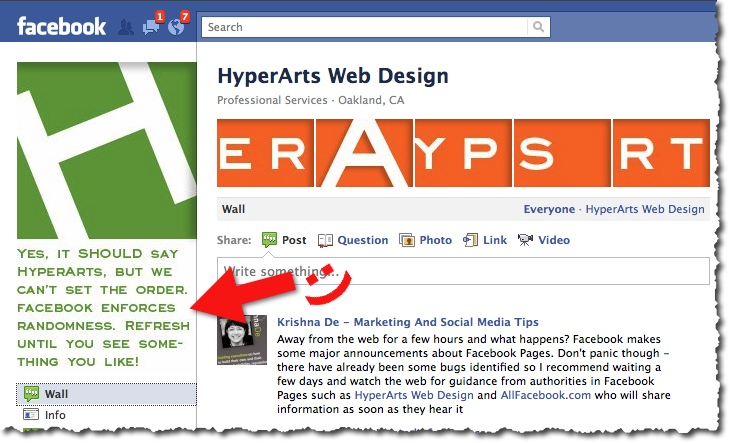
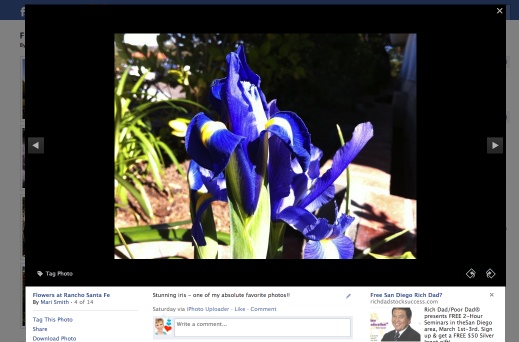
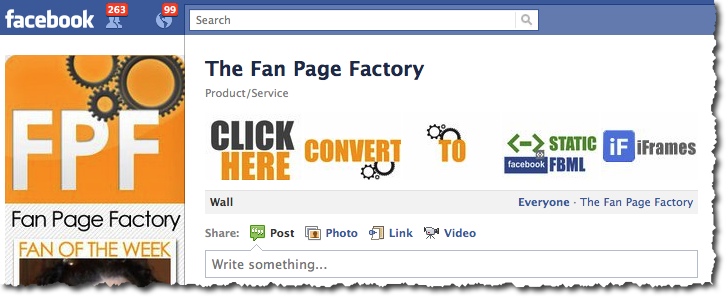
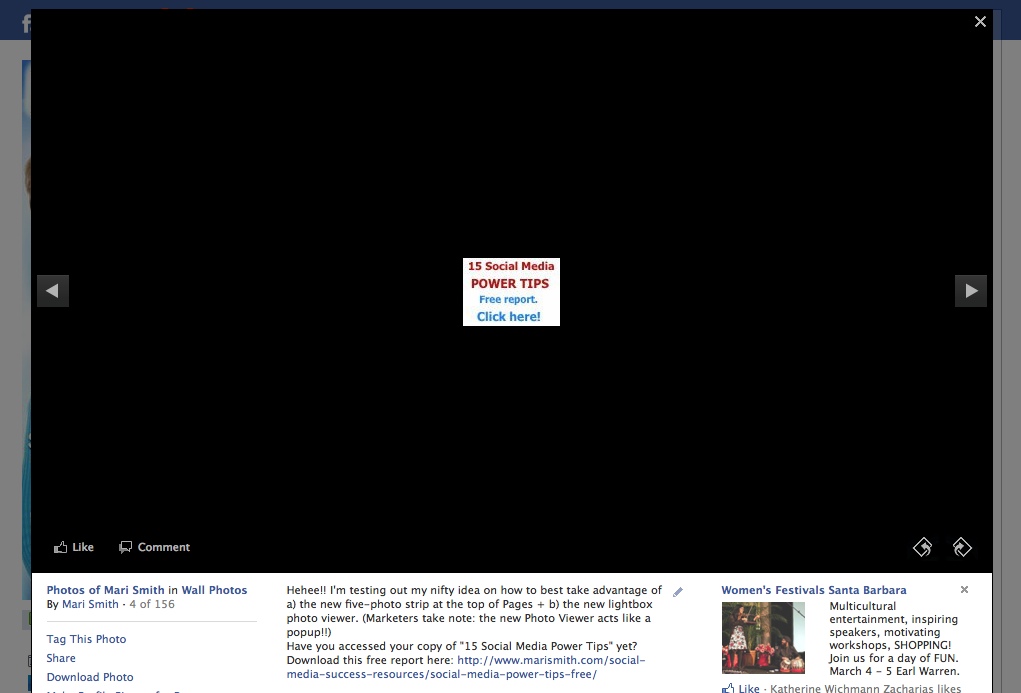
Thanks Mari. I look forward to your future posts as you “scuba” through the new Facebook page changes!
So glad you shared this explanation. You spurred me on to take action with our still young FB page. It took me an hour or so to set up the images and add text and links. I’m still learning! In my case I added images related to success stories profiling individuals who bought or sold a business through our company, and featured in the monthly newsletter we launched in September. Then I used the lightbox captioning etc. to add a call to action to subscribe to the newsletter. The downside is that the wording isn’t visible unless visitors click the images, but I think it still has value. The page is at http://www.facebook.com/sunbeltcanada
Thanks so much.
Love this! I was getting so annoyed at the images being randomised 🙁 You always have fantastic tips Mari!
Yes Mari. We are using it at FPE to showcase the people behind the page as well as upcoming things. I also do not quite get the randomness of the images and why they would not allow us to use them to actually have a tad more customization options on our pages…as far as the wall goes anyway, because we have had NONE, which kinda stinks because it is where the majority of people land…so I do hope they change that. I also am not a big fan of the lightbox viewer and neither are a growing number pf page admins as I noticed on a Facebook page thread…
We will see what happens over time, but if Facebook ends up listening to the majority, I think we will see some changes in the near future…if not, well then my comments on “at least Facebook is listening” would become untrue.
Hey David!! Oh, interesting – why are peeps not liking the lightbox? Btw, I saw a new page this morning http://www.facebook.com/pages/Bring-Back-Chronological-Posts-On-Pages/193751363985888 – already 3000 members. 😉 Hmm, we’ll see. I’m sure big brands are enjoying the new weighted walls, but it doesn’t make much sense for the rest of us!
Well I think the lightbox is because it is such a contrast to the rest of the site…almost like it is opening into some unknown universe or something LOL…but yes I saw that page, and that is actually one of 3 I have seen on the subject that are growing…so if Facebook is really listening I think we may see a change…because it really makes no sense..and if they do not change it..then at least explain to us how it works so we can make sense of it…because maybe if we knew we would find it is brilliant!
Love this!
Thanks for the tutorial Mari. I spent about 30 minutes creating a banner for the top 5 photos on my page, only to find out, like you mentioned, that they are always randomized!
I did, however, find a solution to this, similar to yours except it still looks as if they were purposely placed in the order you find. Here’s a link to my page:
http://www.facebook.com/smartpassiveincome
Cheers, and thanks for all you do.
That looks great!!!!!!! But I have a question, if we have a page that is always putting up new photos, how can we make sure that we have the same old 5 at the top of our photo strip?
Great question Deanna – when you put new a new photo onto your page, it will replace one of the ones at the top. To get it back, all you have to do is click on the little (X) the new image that appears at the top and it will disappear. Cheers!
I just left a post on your page. Very nice design, by the way. Would you be willing to share how you did this? We’re relatively new to FB, and this new platform is a big deal. I can’t figure this one out. Our FB page is Kieding Office Architects. Thanks, much.
Gene
Thanks for the post, Gkrasuski! I appreciate it. Really, I just follow the tips here in this post. Just create 5 photos that all line up with each other, which can work no matter what order they are in. The size, I believe is 97px by 68px. For the profile image, it’s at 180px x 483 px, and I just designed it so it aligned with the rest. Cheers!
The new Facebook Photo Viewer keeps crashing my Internet Explorer. I hate and am trying to figure out how to get rid of it.
Hi Mari, thank you for all of your tips! How do you add calls to action (CTAs) right on the images? Do you mean add a caption for each photo? I am unclear howI go about adding a CTA to a photo. Can you elaborate? Thanks! -Terry
Very clever– I love this idea. But didn’t we discover that most fans don’t return to the FAN page after they’ve LIKEd it? Or do you think this is most useful for new visitors?
Mari ~ thank you for your tip, you are always my “go-to-gal” for all new things on Facebook.